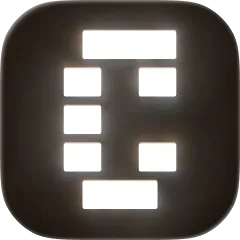- Setup script: runs each time you create a workspace
- Run script: runs when you click the “Run” button in the bottom-right corner of the screen
- Archive script: runs when you archive a workspace
conductor.json file in the root of your workspace.
Getting started
To configure these scripts, create aconductor.json file in the root of your workspace. For example:
Setup script
When Conductor creates a workspace, it copies in all your git files. Use the setup script to set up any files that aren’t tracked in git: for instance, you might install dependencies or copy.env files.
The setup script will run inside the newly-created workspace directory.
If your app uses a .env file, we recommend these steps:
- Go to the repository settings page (click the repo name in the left sidebar)
- Choose “Open In” to open the repository root directory in Finder or an IDE
- If your
.envfile isn’t already in the repository root, copy it there - In your setup script, symlink .env into the workspace with
ln -s "$CONDUCTOR_ROOT_PATH/.env" .env
Run script
Use the run script to easily launch your web server, app, or unit tests from a button in Conductor. Example:python3 -m http.server --port $CONDUCTOR_PORT
Run script mode
If you can’t run multiple dev servers at once, usenonconcurrent mode. In this mode, whenever you click the run button, Conductor will kill any in-progress run scripts before starting the new one.